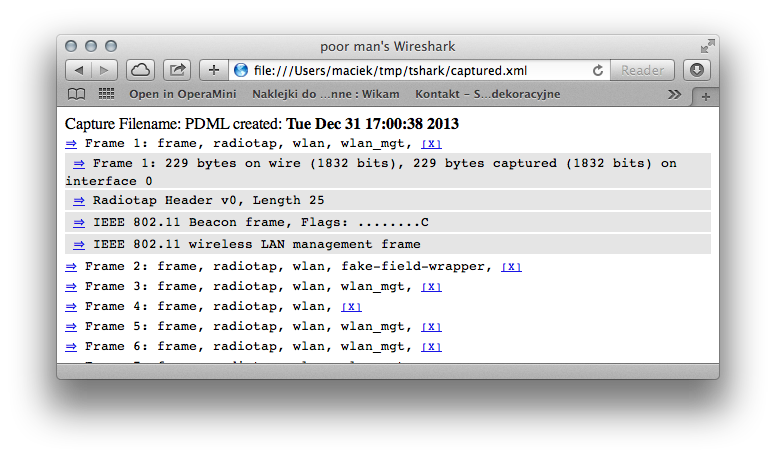iOS 7 comes with a new API called iBeacons. In short it allows device to check how far it is from a beacon. Under the hood it uses Bluetooth 4.0 LE. It’s available in iPhone 4S and newer, iPad3 and newer (including iPad Mini). Almost anything can be a beacon as long as it supports Bluetooth 4.0 LE: phone, dedicated device and laptop.
To give an example of what you could use iBeacons for, think of a group of museums managed by a single company. Each room in each of the museums would have an iBeacon transmitter placed in them. Each beacon is configured with settings or what Apple refers to as an identity. If you are running an app provided by the museum, each time you enter the museum you will be presented with information which changes depending on what room you are in. – source
Tutorials
- iBeacons Tutorial for iOS 7 with CLBeaconRegion and CLBeacon @devfright.com
- Can you Smell the iBeacon? @cocoanetics.com
- What’s New in Core Location video from WWDC @developer.apple.com
Details
- How iBeacons work - low level information @warski.org
- Documentation @developer.apple.com
Limitations
Solution sounds exciting, but it has some limitations. Basically you need to know what you’re searching for:
- CoreBluetooth Doesn’t Let You See iBeacons @radiusnetworks.com
- Search for all iBeacons and not just with specific UUID @stackoverflow.com
Projects
A couple of useful projects from github:
- iOS, HiBeacons @github.com – A very nice iBeacons demo app.
- Mac as iBeacon @github.com – A tiny app to turn a Bluetooth LE-equipped Mac into an iBeacon.
- iBeaconScanner @github.com – Mac Application to scan for nearby iBeacons regardless of their UUID.